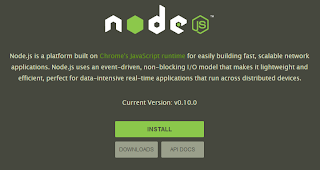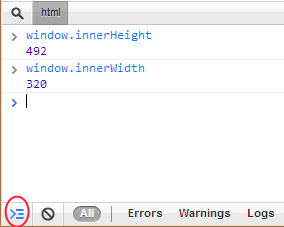With every release of a new smartphone the same question is asked - will it have removable battery? If you believe that removable batteries are a "must have" nowadays, please keep reading. I hope you'll change your mind!
First of all - there is a solution.
Battery banks seems to be a great alternative for removable batteries. You can check my review of HTC Battery Bank
here. It works with every device equipped with micro-USB port. Now let's compare both solutions.
Samsung Galaxy S3 has a removable battery with capacity of 2100mAh. Typical battery bank has a capacity of 6000mAh. This means, that Galaxy S3 can be charged almost 3 times with such battery bank! If you are going to use your smartphone heavily the whole day, only one backup battery might be not enough for you. With battery bank you can start your day with more then 8000mAh on board (battery inside device + battery bank).
Conclusion: 2300mAh vs. 6000mAh
Winner: battery bank
 Size
SizeTypical smartphone battery dimensions are around 6,3 x 5,0 x 0,5. Battery bank I was tested is of course bigger - 9,7 x 4,2 x 2,2. Is it really a disadvantage? I don't think so. It's small enough to be inserted into a pocket of your jeans or jacket. I think there are even smaller battery banks available on the market, so the size shouldn't be a problem here. Also, removable batteries are indeed smaller, but keep in mind their capacity is twice/triply lower.
Conclusion: 6,3 x 5,0 x 0,5 vs 9,7 x 4,2 x 2,2
Winner: removable battery
Charging

Battery bank can be charged
regardless of device battery. It has its own USB cable and charging port, so you can charge both devices - smartphone and battery bank
at the same time. What about removable batteries? Well, if you don't have a removable battery charger (which costs extra money of course!) you will have to charge battery inside your device first,
then switch batteries and charge the backup battery. The risk of
braking battery cover latches is quite big, especially when it comes to plastic, which has its own lifetime and bending abilities. It seems that battery bank in this case is much more convenient and comfortable.
Conclusion: charging inside the device vs. independent charging
Winner: battery bank
Price
Original backup battery price is about $30. Yes, I know you can find non-original replacements for $10 as well, but let's compare only original parts. Typical battery bank costs is around $40 - $80 ($75 for HTC Battery Bank). However these prices vary from place to place and may be slightly different in your country, keep that in mind. Comparing 1:1 it's easy to see that external batteries are indeed cheaper. But to make the comparison fair, we need to establish the price/capacity relationship. 1mAh from 2300mAh backup battery ($30) is a cost of about $0,0130, while 1mAh from 6000mAh battery bank ($75) costs about $0,0125.
Conclusion: $0,0130 vs. $0,0125
Winner: battery bank
 Design
DesignWhen speaking about the design I mostly think about device design. However, battery banks looks definitely better and more aesthetic than regular removable batteries. Having a removable battery back cover doesn't allow uni-body construction, like HTC One has. Design is a matter of taste, but personally I prefer uni-body construction over having a plastic back cover. But again - it's a matter of taste, so no winner here.
Conclusion: plastic back cover vs. uni-body construction
Winner: draw
Usability

Practical approach is also important. Driving a car or sitting in a crowded bus might be a situation when your device is out of power. Now imagine you need to: 1) take out your battery backup, 2) turn off the device, 3) remove the back cover, 4) replace the battery, 5) close the back cover, 6) turn on the device, 7) hide your primary battery. So... 7 steps including the
inevitability of turning off the device. With battery bank you just need to take it out and plug into the device. That's it. No need to turn on/off or disassemble your device. Keep in mind that battery bank doesn't work only as external battery, it is mainly a
battery charger, so after some time
you can hide it back.
Conclusion: 7 steps to change battery vs. take out and plug in
Winner: battery bank
Compatibility
External batteries are not compatible between devices. You can't use Samsung Galaxy Note II battery in Samsung Galaxy S3. You can't use HTC Sensation battery in HTC One S. If you buy backup battery for your particular device, you'll probably sell it together with the device or give it as free bonus one day. Battery bank is compatible with every device equipped with micro-USB port and can be your life-companion for years. However, you should be aware that battery bank might not be able to charge your tablet.
Conclusion: lack of compatibility with other devices vs. compatibility with all micro-USB smartphones
Winner: battery bank
Device lifetime (added 23-03-2013)
Due to many comments under this article I decided to agree with one point that was very often mentioned by users preferring removable battery. However, I think it needs some bigger explanation. It is a fact, that having non removable battery results in lack of possibility to exchange it for new one, once the old battery can't give your device enough power anymore. But is it really a problem? I took the warranty statements from my HTC One X+ and I found nothing about limited warranty for battery (like Samsung have - only 6 months). This means, that once battery is non removable, it doesn't have shorter warranty. So in my case battery is under 24-months warranty service. I think that is a positive aspect for the consumer, right? In some cases it might be also 12-months, but it depends on particular law regulations in each country.
Conclusion: removable battery with 6-months warranty vs. non-removable battery with 12/24-months warranty - both solutions have some advantages
Winner: draw
Possibility to reset the device (added 25-03-2013)
One more category added. Very often I hear that possibility to remove the battery is the only way to reset the device once it's not reacting anymore and system just hanged. This is not true. Every device have ability to reset the system using hardware keys. In most cases it's a combination of 3 buttons: power + volume up + volume down. You need to hold these buttons for about 5-20 seconds, depends on the device. Even if your device has a removable battery, it is better to use above combination to avoid breaking the plastic back cover latches.
Conclusion: you can reset your device no matter if it has removable battery or not
Winner: draw
So what's the score? Battery bank won in 5 comparisons, external battery in 1 comparison and there were also 3 draws. For me, personally, battery banks are better replacement for external batteries. It gives you bigger capacity for the same prize, extended usability and it looks better.
Do you have a different point of view or some experience with one of the approaches presented above? Please leave a comment below! Also, if you like this article, please use media sharing buttons (Twitter, G+, Facebook) down this post!